- Sky
- Blueberry
- Slate
- Blackcurrant
- Watermelon
- Strawberry
- Orange
- Banana
- Apple
- Emerald
- Chocolate
- Charcoal
-
Content Count
15 -
Joined
-
Last visited
Posts posted by Antheus
-
-
Potato Security Suite
Alarm.lua : The central part of the alarm suite, this program will be on the look out for a message from a sensor that will trigger the alarm.
Requirements for this program: T1Microcontroler or T1 Case, 1x T1 RAM, 1x T1 CPU, 1x Network or Wireless Network Card, 1x EEPROM to flash the program to.
Default Port is 1.
Extra Versions:
BeepCard: Uses the beep card from Computronics for a different alarm. Extra Requirements: T2 Microcontroler or T2 Case and Beep Card.
OpenSecurity: Uses OS's Alarm block. Extra Requirements: T1 Case. Extra Info: Must turn back on alarm to turn off the alarm block.
Motion Sensor: Worried that the bad guys might sneak in? Worry no more! This program will use a Motion Sensor to detect any bad guys, or your pets and send a message to the alarm to set it off!
Requirements for this program: T1 Case, 1x T1 RAM, 1x T1 CPU, 1x Network or Wireless Network Card, 1x EEPROM to flash program to.
Default Port is 1.
Redstone Sensor: Have a door or other area you want to protect, but can't use any other sensor? With the Redstone Sensor , you can wire up some redstone and hook it up to a microcontroler or computer running this program, and it will tell the alarm to do what it does best!
Requirements for this program: T1Microcontroler or T1 Case, 1x T1 RAM, 1x T1 CPU, 1x Network or Wireless Network Card, 1x EEPROM to flash program to, 1x T1 Redstone Card.
Default Port is 1, Default Redstone Input is Top(1)
Support: You can find me on the IRC Channel (#oc on esper.net) Or my own channel (#PotatoTrumpet on esper.net)
-
Just a reminder that we have a subreddit at /r/OpenComputers
-
I would like to point out that the wiki is now at ocdoc.cil.li
-
Yay, more stuff to break!
-
Thank you, Wobbo!
-
How it Works:
Write some code and use a spoiler and code that
[spolier][code]Insert Lua code Here[/code][/spoiler]
Then, the other people have to guess the output based on the code.
If the code requires vars to run, put them as a comment at the end of the code as you would run the program with it (--Vars: XXX, XXX, Cake, Pie)
The responding questions shall be as shown
for strings orOutput: "The Cake is A Lie"
for numbersOutput: 1337 -
Removed as for application was accepted
-
Here, take my cake for the mention of a potato. My race is proud.
-
I know you are thinking about something like laptops, but what about something small, and lightweight?
Just my ideas as of now:
- Right Click to open GUI
- Has very small flash memory
- Small screen
- Can not accept HDD's or Floppys
- Has a CellNET API (Used to communicate with other cells)
- Has small amount of RAM
- Can play sounds
- Built in keyboard
- TouchScreen
It could be used for many things:
- Displaying information about your base
- Alerting you when something goes wrong
- Communicating with people
- Controlling your robot army
- Activating things (IE: Base Denfense, Launch Missiles)
It would be different from a laptop
- Is an item
- Smaller Screen
- No disk drives
- No hard drives
Just an idea off the top of my head. Its still pretty vague.
-
Ew
 HDDs aren't cheap to make (especially at higher tiers, or if using a different recipe set) and making them expire is a pretty mean thing to do.
HDDs aren't cheap to make (especially at higher tiers, or if using a different recipe set) and making them expire is a pretty mean thing to do.It could use some recipe balancing
-
Just my Idea: HDD's fail (Can be disabled in config)
When you make a HDD, it will be assigned a random value -- how long until it fails (Must be greater than a predefined number in the config)
When it starts to get close to the end of the HDD's life, it will start to make more and more noise. You can also check the health of it with some program(Comes with OpenOS)
When it fails, if the user tries to access it, it will output
Error Opening Componet
or something along those lines.The higher tier HDD's will last longer that the lower tiers.
Just my quick thought.
-
-
Getting Started
A Open Computer's Tutorial
By PotatoTrumpet
Introduction
A mod like Open Computers (OC) can be confusing to
new users. Some people need a little guidance to get started.
If you need more in-depth help, check out the wiki.
It is recommended that you know the basics of the language
that we will be programing in, know as Lua.
It is recommended to read the Lua 5.2 Reference Manual to get the
basics of Lua down.
Components and Modules
Assuming you know the crafting recipes for the parts required,
here is what you will need for this tutorial:
1x Power Converter
1x Capacitor
1x Computer Case (Tutorial uses Tier 1)
1x Monitor (Tutorial uses Tier 1)
1x Keyboard
1x CPU (Tutorial uses Tier 1)
1x Memory (Tutorial uses Tier 1)
1x Graphics Card (Tutorial uses Tier 1)
1x Hard Disk Drive Tutorial uses Tier 1)
1x Disk Drive
1x Blank Floppy Disk
Version Dependent:
If you are using version 1.3.0 Beta 1 or Higher, you will also need a
floppy disk with Open OS on it.
Part 1 : Power
Unless it is disabled in the config, Computers require power.
For this tutorial, I have already set up a power supply.

Once you have your power supply set up, you need to
make it usable! Hook up the power to the Power Converter as shown.

Next, You need a way to store the power. Place the Capacitor as shown.

Part 2: Building Blocks
Now, its time to start building the Computer.
Start by putting the Computer Case as show, then a monitor on top.


Next, we need a place to put the floppy disks, plop the
Disk Drive down to the right or left of the Computer Case.

As basic logic assumes, you need a keyboard to interact with the computer.
Place a keyboard on the left, right, or back of the monitor. No matter where you place
it on the monitor, if you click the monitor, it will open up.

Part 3: The Inner Workings
All that you have now is a Case, Monitor, and Disk Drive.
For the computer to function, it will need the following:
a CPU,
a Graphics Card,
some Memory,
and a Hard Disk Drive.
To install these devices, you need to right click on the Computer Case.
When the GUI opens up, you will see slots for different items.
The easiest way to put the items in the correct slots is to Shift-Click them in.
Once everything is installed, you are ready for the next part.
Part 4: Starting Up
------------------------------------------------
IF YOU ARE NOT USING 1.3.0 OR HIGHER, YOU ARE DONE
------------------------------------------------
Now, the computer needs something to boot. Put the floppy disk labeled "openos"
in the Disk Drive. Now, go to the Case and click the Giant Green Power Button.
The computer is now usable! Now, you need to install the OS. To do this,
Right click on the Monitor. A GUI should appear, this is called the 'Terminal'. Type
'install' into it. It should ask you to press 1 to install it to the "Hard Disk Drive".
Press 1 then enter. It will then ask you if you want to reboot. I suggest rebooting so that it boots off the HDD. At this time, you should remove the
floppy from the disk drive. You can now use your computer.
Tutorial Version 1.0.0.0
Written on 6/12/14 at 1:05 PM CDT (Chicago)
-
Potato's Banners
Here you will find all the banners I create for Open Computers
Version 1

[url="http://www.minecraftforum.net/topic/2201440-opencomputers-v1212/"][img=http://i.imgur.com/40oFjb4.jpg][/url]Version 2

[url="http://www.minecraftforum.net/topic/2201440-opencomputers-v1213/"][img=http://i.imgur.com/EEzPc7N.jpg][/url]I will be updating and adding new ones as I get to it, please give me suggestions.

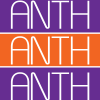









PotatoLib
in Libraries & API's
Posted
PotatoLib
This will be updated as I add new things
version(): Returns the version of PotatoLib
writeFile(path, data): Writes data to the file located at path
readFile(path): Returns the data of the file located at path
encode(data): Serializes data
decode(data): Unserializes data
getModemAddress(): Returns the modem address of the network card in the computer